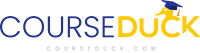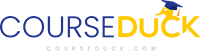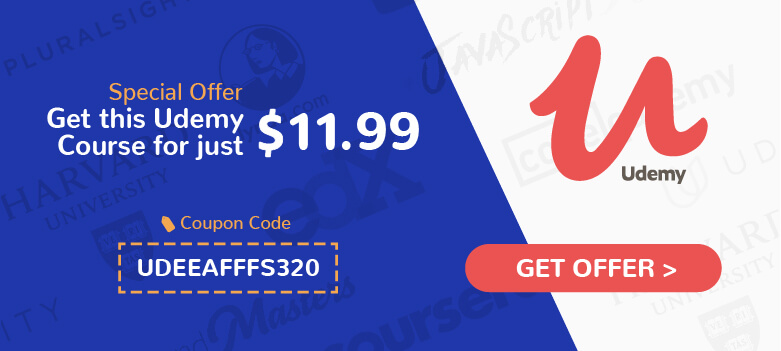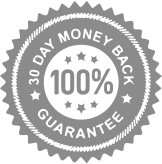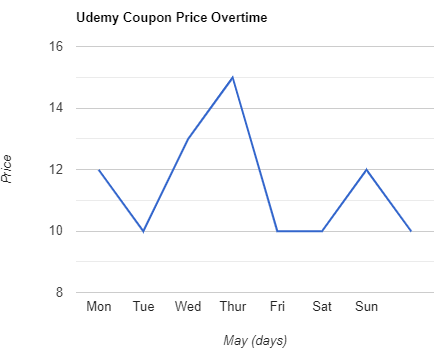Converting Type to Outlines in Adobe InDesign (Udemy.com)
Make Vector Paths from Any Font, to Use As a Frame or Graphic Element.
Created by: Joseph Caserto
Produced in 2015
 What you will learn
What you will learn
- Convert any font active in Adobe InDesign to vector paths, as if drawn with the Pen Tool, to be used as a custom frame or shape.
- Use vector type to streamline prepress production.
 Quality Score
Quality Score
Overall Score : 100 / 100
 Live Chat with CourseDuck's Co-Founder for Help
Live Chat with CourseDuck's Co-Founder for Help
 Course Description
Course Description
After a brief overview of how fonts are made, you'll learn how to convert them to vectors, and then through the exercises, use the results as a frame for graphics and text. You'll also see how this technique can be used when preparing materials to be printed.
Resource files and links are included in the course, too.
This fun technique will help you see how type can be used creatively as a graphic element, beyond just communicating the written word, and it will help you hone your Adobe InDesign skills.
Students who want to complete the exercises must have beginner InDesign skills. Fundamental techniques may be shown, but not explained.
2015 Joseph Caserto. All rights reserved. No part of this presentation may be reproduced without express written permission from the creator.
Who this course is for:
- Students familiar with the basics of InDesign.
- InDesign users who want to create frames that are more complex than the simple rectangular or elliptical ones drawn with the Frame Tools.
- Students who want to explore how layers can help organize their files and streamline their workflow.
 Instructor Details
Instructor Details

- 5.0 Rating
 1 Reviews
1 Reviews
Joseph Caserto
I'm Joseph Caserto, a design professional, educator, and consultant. I have over 25 years of experience as a publication art director and designer, and worked on the staffs of several national magazines before starting my own business. Since then, I've worked with many publications, including BusinessWeek, Marie Claire, PC, TV Guide, and Vibe. My projects have included helping to produce several issues of the iPad edition of Fortune, and consulting on the launch of Parents for iOS (Apple iPad) and Android (Samsung Galaxy).
I'm also an Adjunct Assistant Professor of Digital Communications and Media, at New York University, School of Professional Studies, and an Adjunct Instructor at Pace University in the Masters in Publishing program. Formerly, I was an Adjunct Lecturer at the City College of New York, in the Art Department's Electronic Design and Multimedia Program. I have several online tutorials published, and have been a guest critic and speaker at Cooper Union, and SUNY Fredonia.
I've consulted with clients including FP Design, The Archdiocese of New York, and The Uniformed Firefighters Association of Greater New York to help them learn and maximize the potential of their software, and to explore graphic design principals.
I earned a BFA, with Honors, in Graphic Design from Pratt Institute, where I completed one of the first classes that explored graphic design produced with a Macintosh. I'm a